Guide/September 15, 2022
How to Build an Internal CRUD Dashboard With Dashibase

Alfred
Co-founder
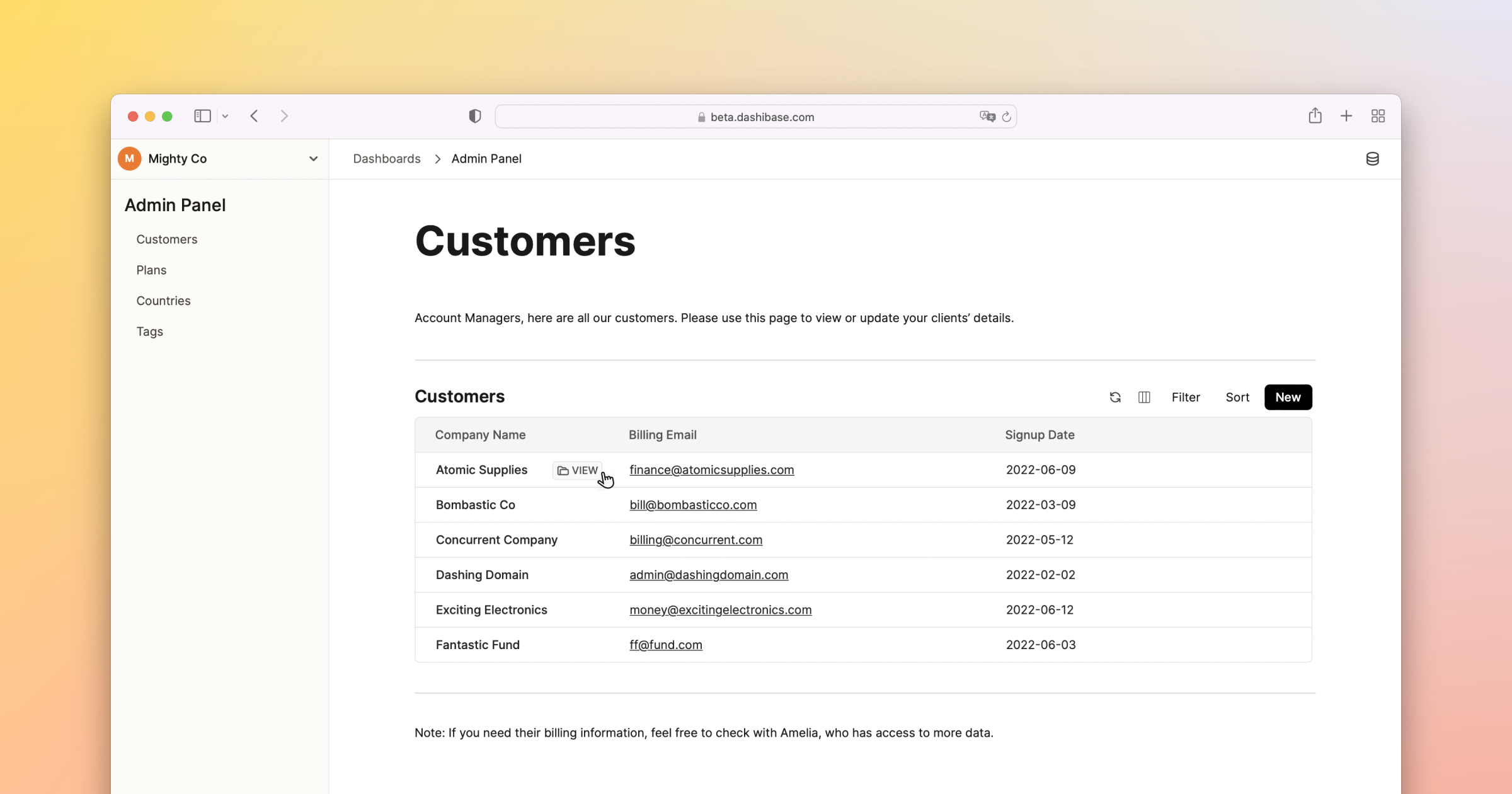
How often have you had to build some form of an admin panel—essentially a CRUD dashboard—for your non-technical teammates to view and update data in your database?
They need to find or update the data in the database. But you do not want to give them direct access to your database for security reasons. They probably would not know how to navigate a database too.
“Alright,” you say. And you go off to spend weeks or months building it.
But we know developers hate this task. We are developers ourselves. We have also spoken with about 100 developers, and here are some of their complaints:
- “We built our dashboard with Vue but it takes so much time. Creating dashboards is not our core business. It is a waste of time.”
- “I want to stop building dashboards and start building features.”
- “Spending time on admin and internal tools is not productive. I want to find tools with more ROI.”
Well, I have a solution for you.
Build your dashboards with a Notion-like UI
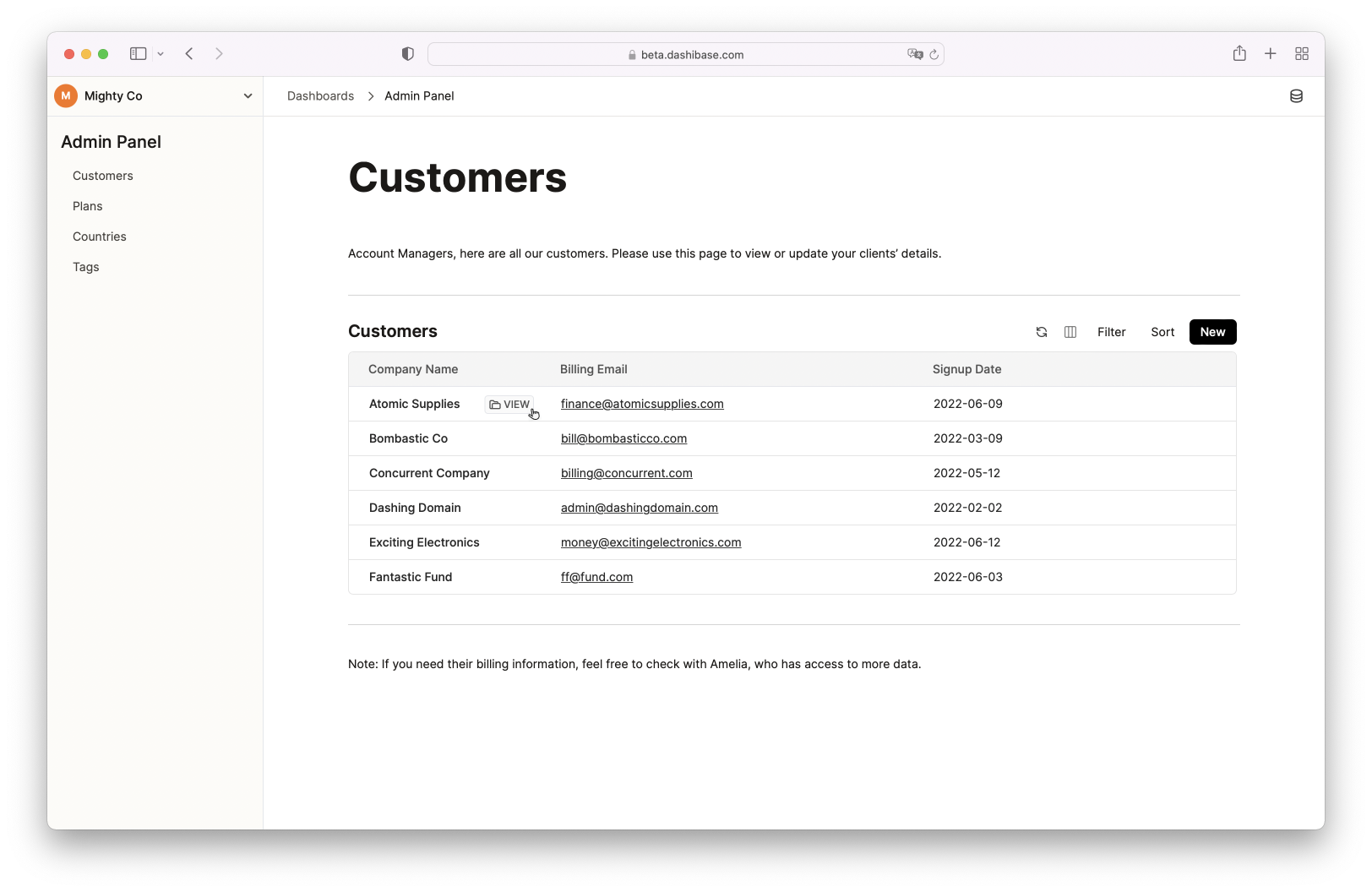
We believe creating beautiful internal tools should not be just painless but fun. We are starting with internal CRUD dashboards for now so that your team can have a nice, modern interface for viewing and updating data in your database.
Watch our video tutorial or read on to find out how to use Dashibase to build your internal CRUD dashboards:
Quick explanation
Dashibase allows you to build a dashboard on top of your database. For clarity, here are some of the terms we use:
- Data source: This is the data that powers your dashboard. For now, that's your Postgres database but we plan to support more sources.
- Dashboard: This is the friendly interface that you build on top of your data source using Dashibase.
- Page: Each dashboard can have multiple pages. Each page can have multiple blocks of text or tables.
1. Connect a data source
First, go to “Data Sources” via the left sidebar and click on “Connect Data Source” in the upper-right corner.
You—or whoever has the database credentials—can connect your database to Dashibase. Currently, we support all Postgres databases.
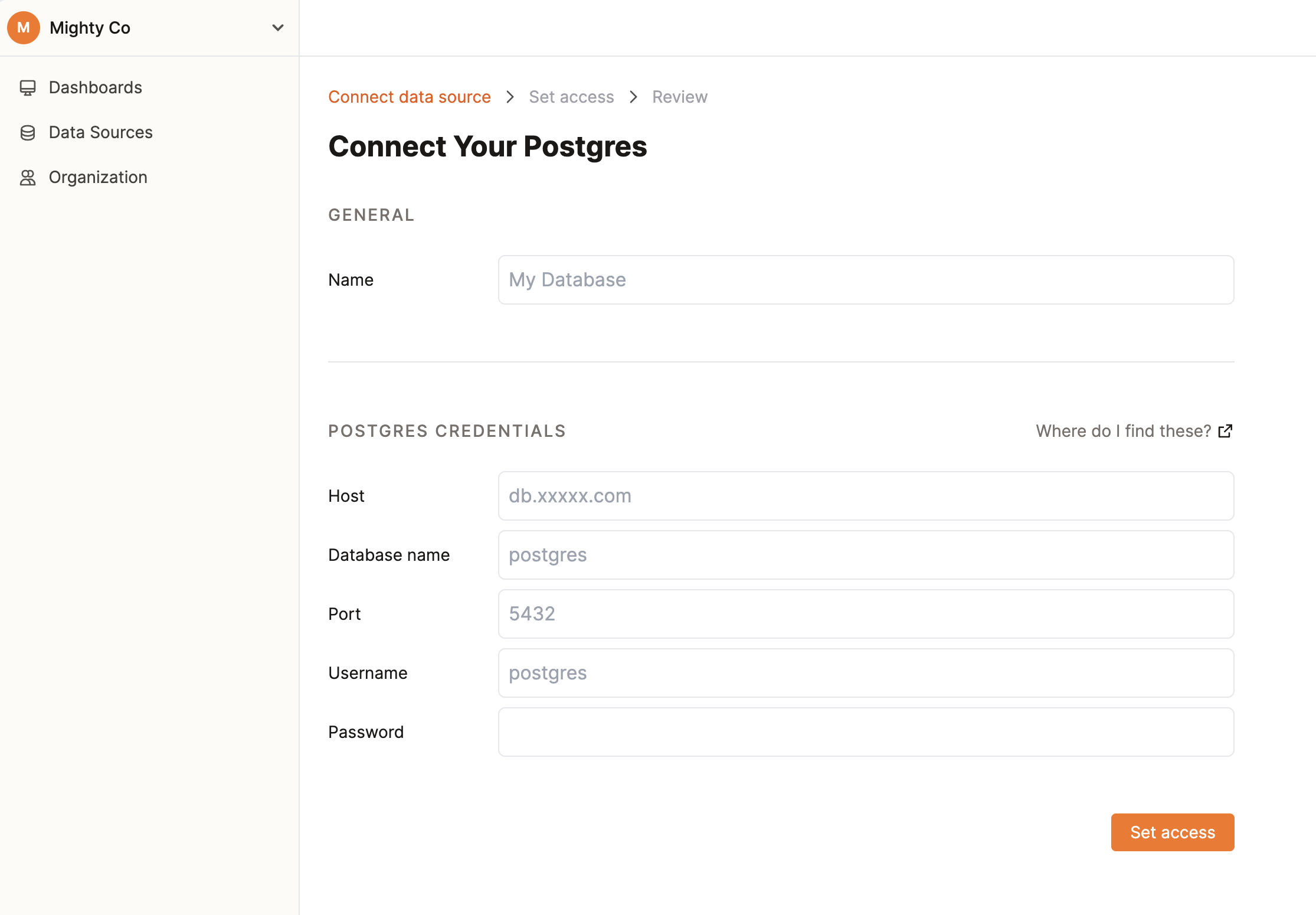
Once you have connected your database, you can also control what your team can see and edit in your database.
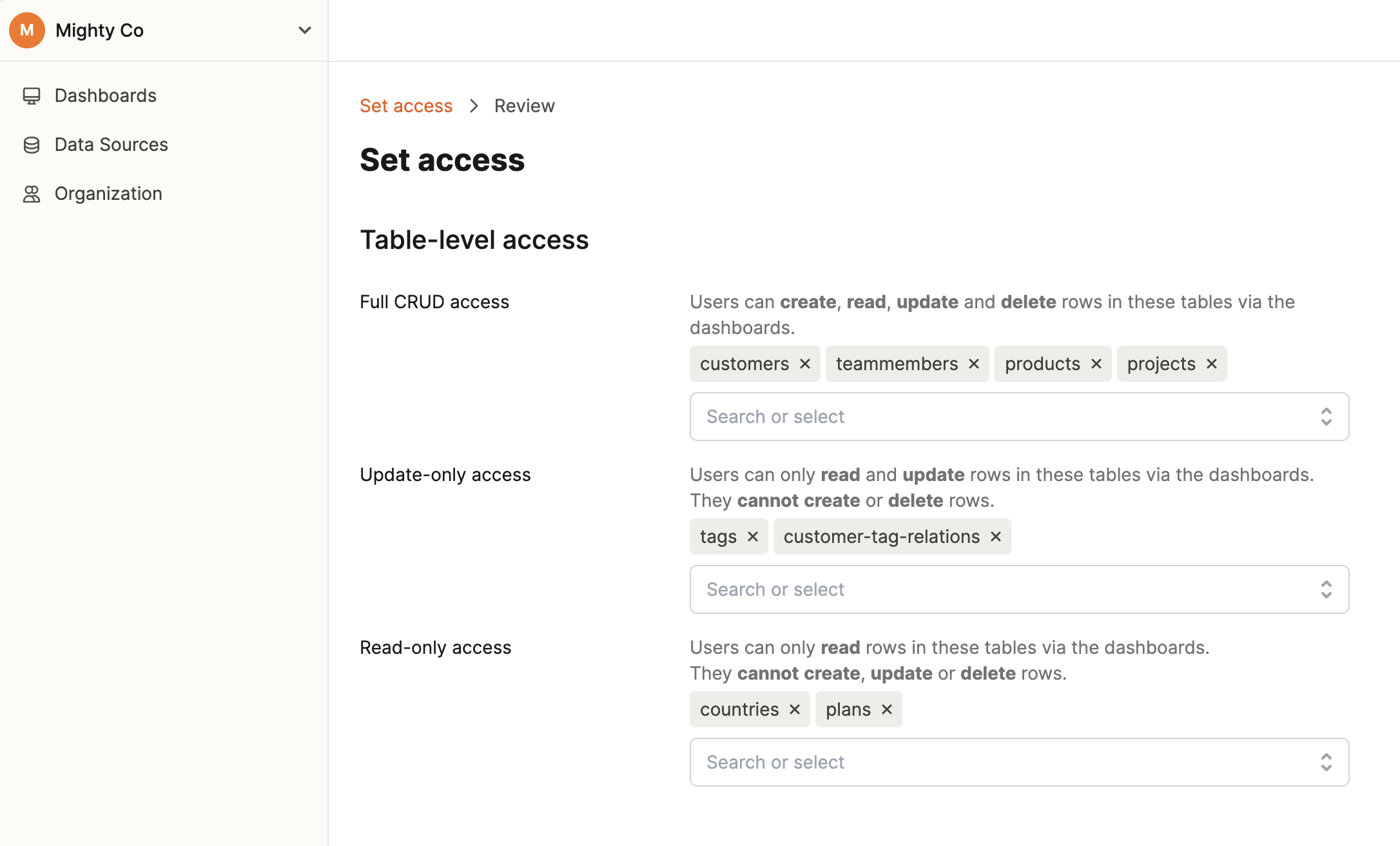
Most alternatives give everyone full access to the connected database, which is not safe. There are usually certain data that you don’t want others to edit or even see (e.g. address, email, identification number). Dashibase gives you that control. You can even control which columns within a table that others can see and edit.
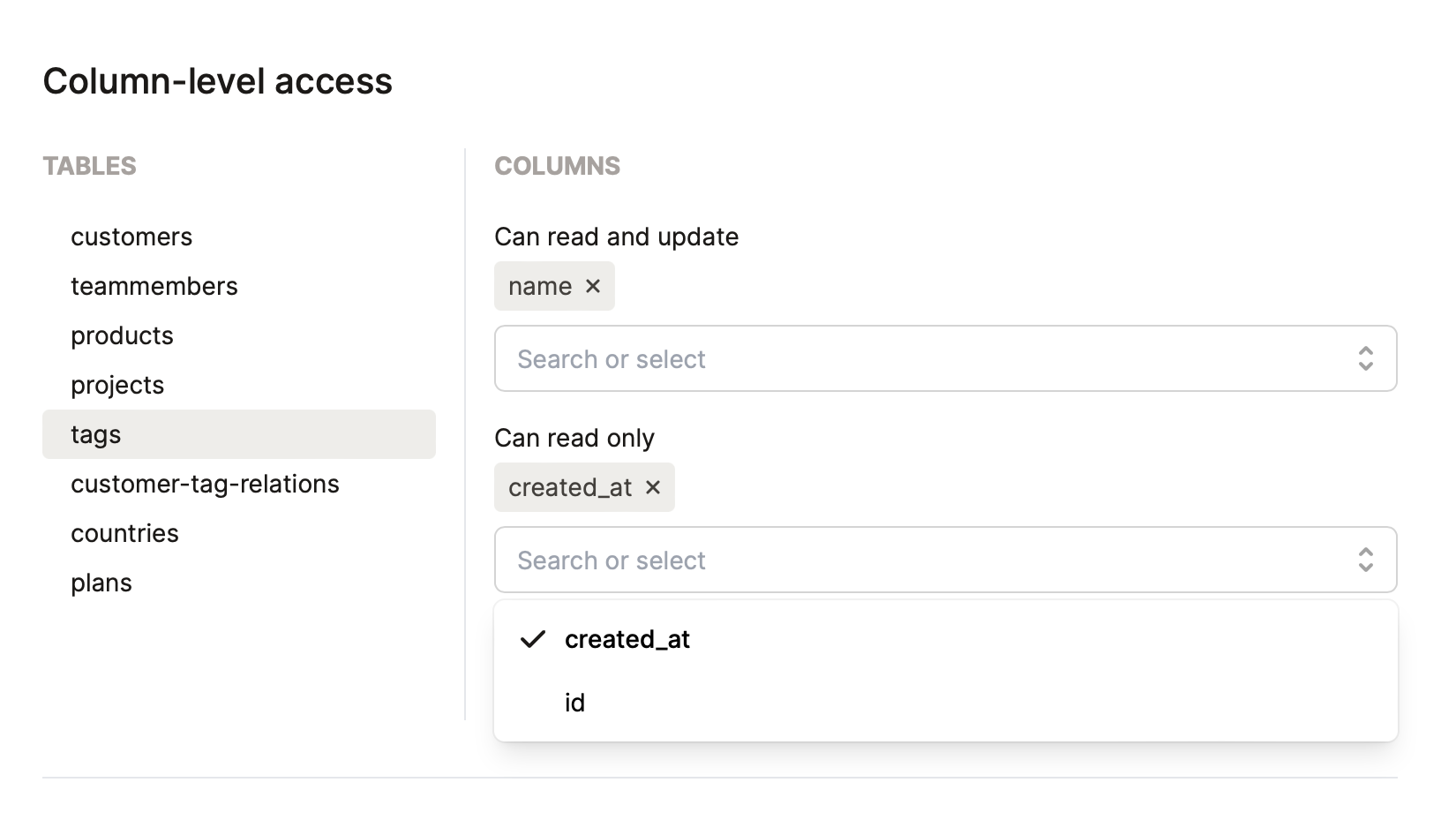
Once you are happy with the data access control, you can decide who in your organization can edit this data source (usually other developers) or use this data source to create dashboards.
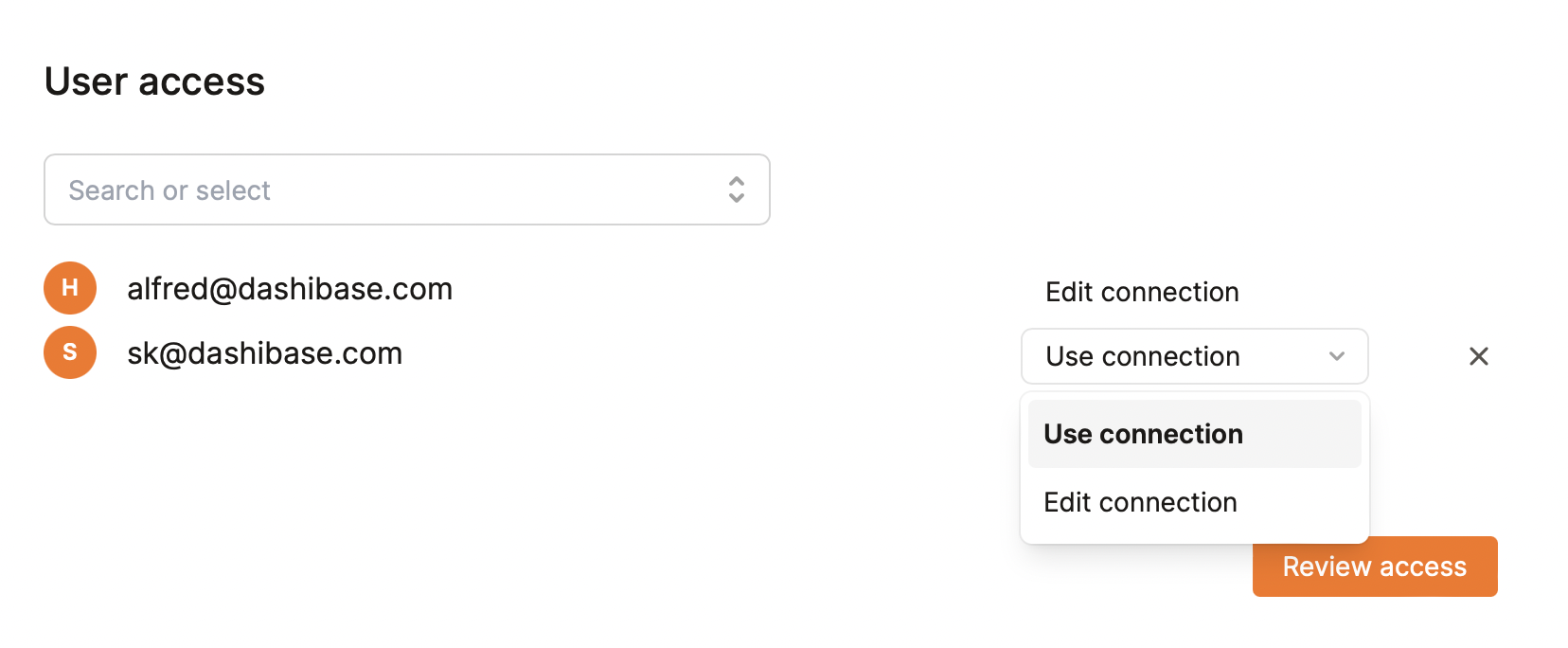
2. Build a dashboard in minutes
To create a dashboard, go to “Dashboards” via the left sidebar and click on “Create dashboard” in the upper-right corner. Start by naming your dashboard and selecting the data source.
For now, each dashboard can only be linked to one data source.
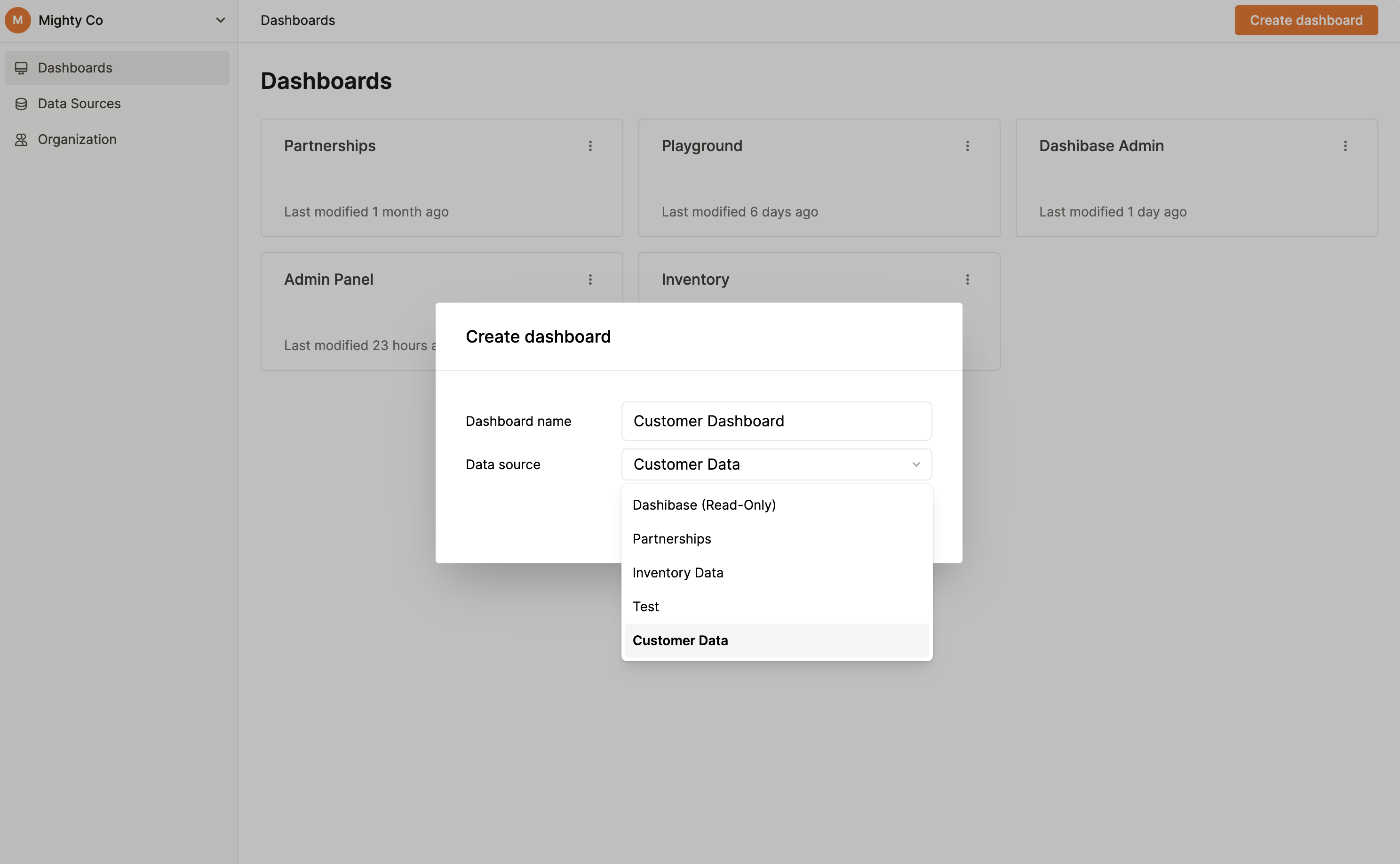
Here’s where the fun begins. There are many ways to build your dashboards in Dashibase. We recommend trying these few things:
Markdown
We want to make building super fast. Hence, just like in Notion, you can use markdown formatting to add headings, quotes, and dividers.
#,##,###for heading 1, 2, and 3 respectively>for quote---for divider
Slash command
Instead of dragging components across your screen and dropping them on a blank canvas repeatedly, you can use slash command to quickly add blocks.
For example, you can type /table to add a table from your database to your dashboard. Then you can hide or show columns (including joined attributes), filter and sort, rename column header, adjust the column width, and more.
Single-item view
We automatically generate a single-item view of all the items in your table so that you do not have to build it yourself. No dragging form components and writing queries to connect them. Just there. Tada!
You can also edit the view, just like a Notion page. Drag to reorder, delete unwanted inputs, add dividers. The single-item view of all the items in that table will be updated accordingly.
With this, you and your teammates can easily view and update the data for each item.
3. Add your teammates to your organization
If you want to share your dashboards with your teammates (or let them build dashboards themselves), first add them to your organization under “Organization”.
Click on “Add team member” in the upper-right corner:
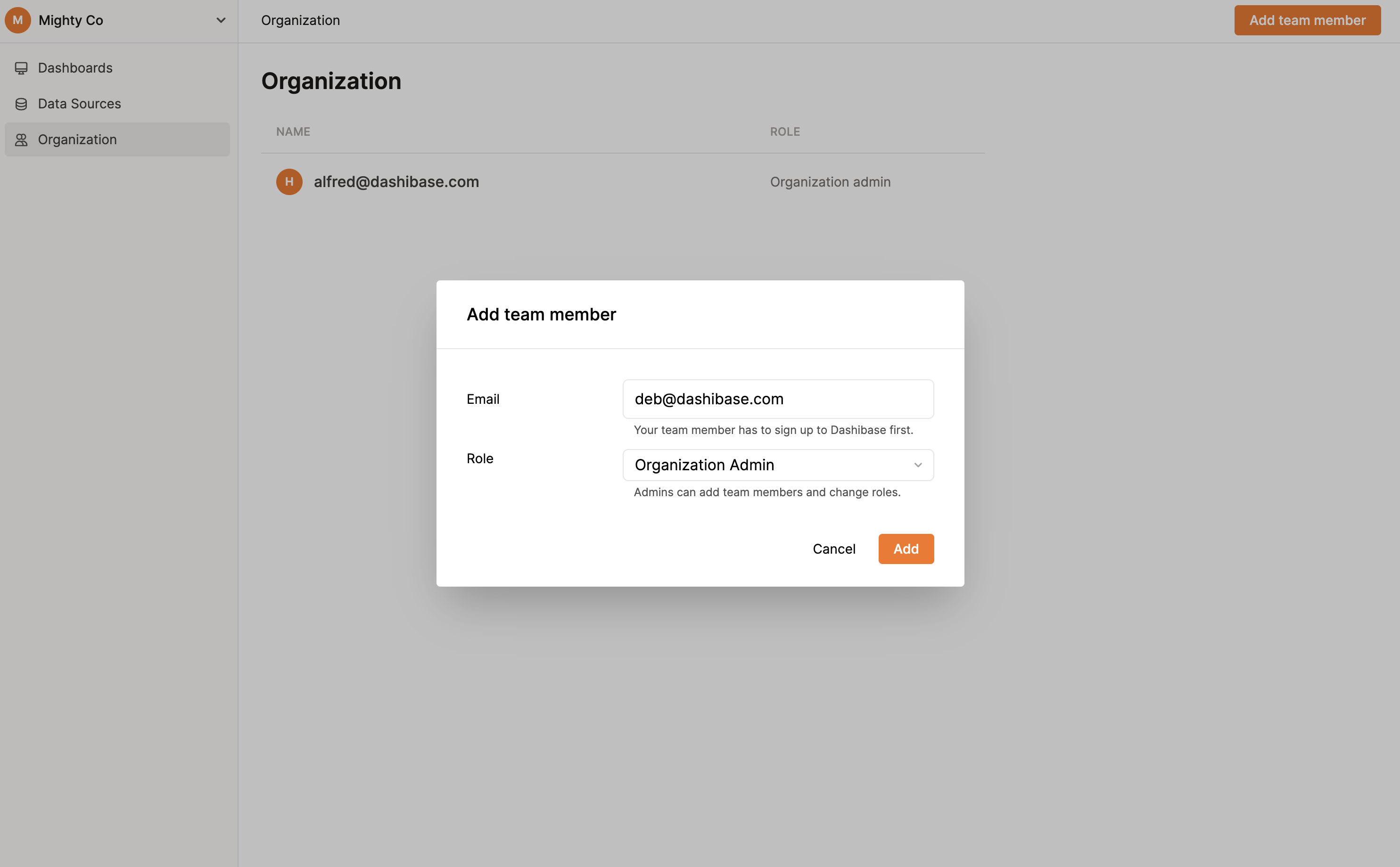
For now, your teammates would need to create a Dashibase account before they can be added to your organization.
4. Share the dashboard
When your dashboard is ready and you have saved your changes, you can share the dashboard with your team. There are two levels of access:
- Edit dashboard: Edit the text blocks, edit the tables, etc.
- Use dashboard: View and update the data via the dashboard
Click on the “Share” button in the upper-right corner of your dashboard.
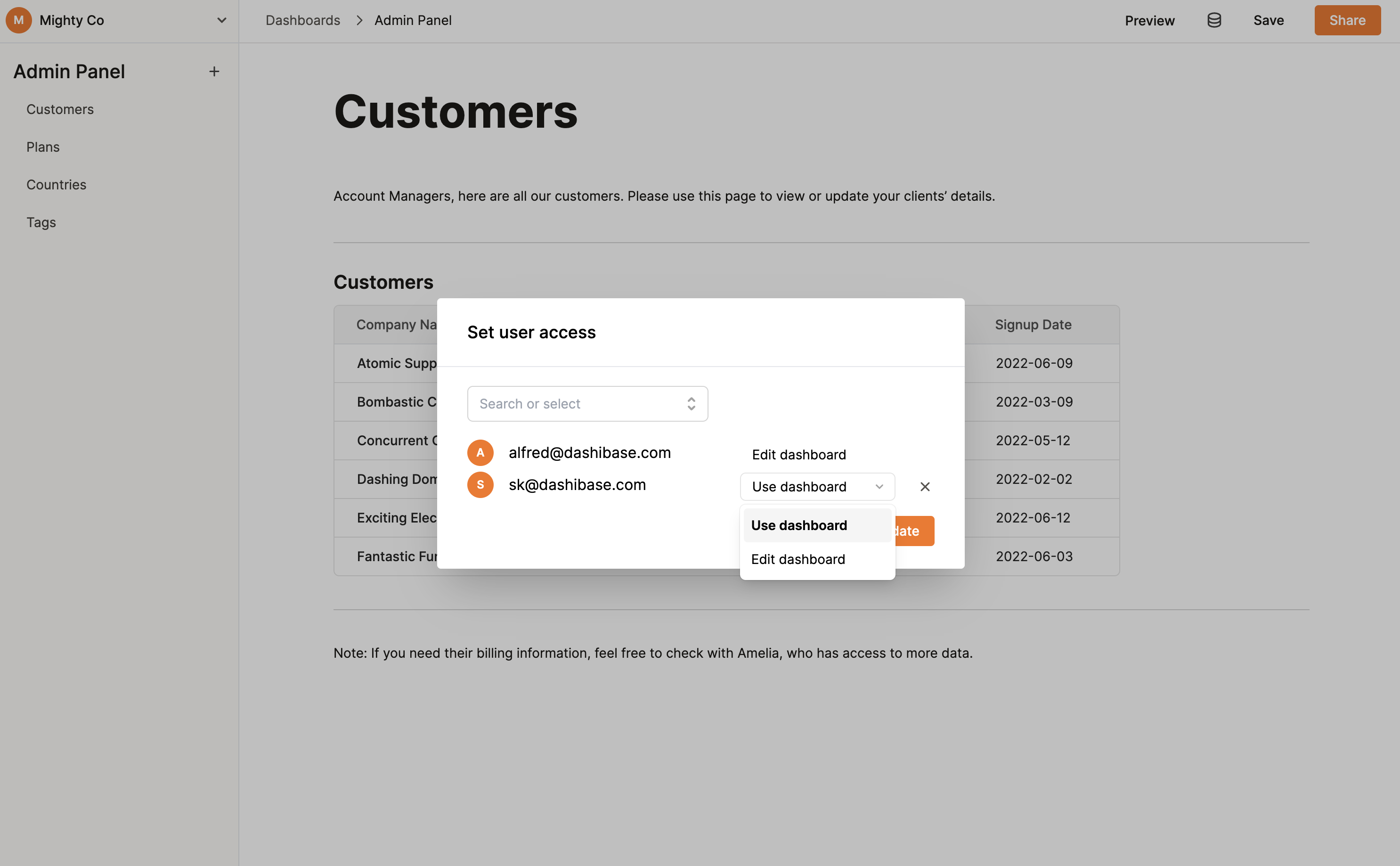
If you have any questions about Dashibase, feel free to ping us in our Discord community.
Bring back the magic to internal tools
The invention of computers and software brought magic into our lives. But somewhere along the way, we decided the internal tools that power our business processes should just be boring, hard to use, and even harder to maintain. They are stuck in the 1990s.
Join us and break them free from the shackles of old corporate-y software.
Use Dashibase to build your modern internal CRUD dashboards.